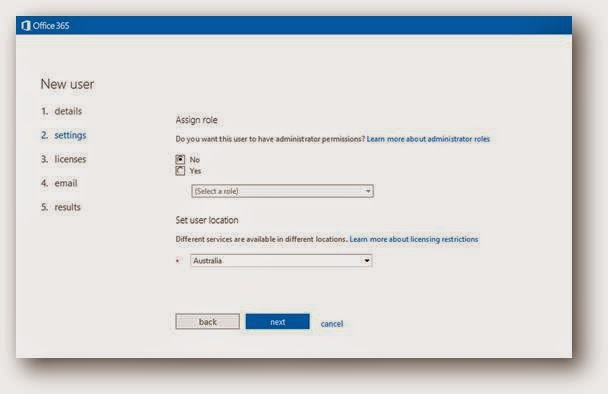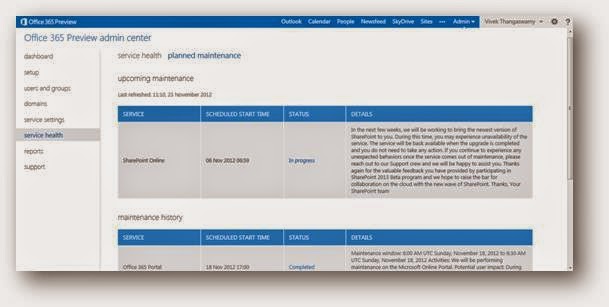Hi!
A lot has happened in last one week for Sujata - We started our operations in Singapore which is our second overseas operations after Dubai. Secondly, we have been appointed as a distributor by Tally for Maharashtra State. And lastly, we organized two wonderful events for our customers in Pune and in Kolhapur fully sponsored by Fortinet, thanks to Fortinet team for that.
Today is a pleasant day here in Pune and as I write, India has managed to bat against South Africa as per the plan to put up a decent score in the Cricket WC 2015. That makes my day better. Question comes to my mind if BCCI uses Microsoft Project to manage Indian Cricket Team's plan for the match, This blog is about Microsoft Project licensing and the training that you can opt for. Training will be done by Sujata's team if you are not buying Software Assurance services along with the licenses.
Sujata Computers Pvt Ltd is a 14 years old Microsoft Gold Partner and a Microsoft Cloud Accelarator Partner headquartered in Pune, India.
What are the editions and version available in Microsoft Project?
Currently, Microsoft offer Project 2013 as a subscription license that is cloud and as a perpetual license.
If you are buying Microsoft Project for less than five users, I recommend you to buy retail pack license as it will be cheaper as compared to Volume License.
Microsoft offers three different editions under on-premise perpetual licenses for Project Portfolio Management (PPM) and everyday work, enabling you to effectively execute and achieve strategic priorities.
Perpetual licenses editions are -
A lot has happened in last one week for Sujata - We started our operations in Singapore which is our second overseas operations after Dubai. Secondly, we have been appointed as a distributor by Tally for Maharashtra State. And lastly, we organized two wonderful events for our customers in Pune and in Kolhapur fully sponsored by Fortinet, thanks to Fortinet team for that.
Today is a pleasant day here in Pune and as I write, India has managed to bat against South Africa as per the plan to put up a decent score in the Cricket WC 2015. That makes my day better. Question comes to my mind if BCCI uses Microsoft Project to manage Indian Cricket Team's plan for the match, This blog is about Microsoft Project licensing and the training that you can opt for. Training will be done by Sujata's team if you are not buying Software Assurance services along with the licenses.
Sujata Computers Pvt Ltd is a 14 years old Microsoft Gold Partner and a Microsoft Cloud Accelarator Partner headquartered in Pune, India.
What are the editions and version available in Microsoft Project?
Currently, Microsoft offer Project 2013 as a subscription license that is cloud and as a perpetual license.
If you are buying Microsoft Project for less than five users, I recommend you to buy retail pack license as it will be cheaper as compared to Volume License.
Microsoft offers three different editions under on-premise perpetual licenses for Project Portfolio Management (PPM) and everyday work, enabling you to effectively execute and achieve strategic priorities.
Perpetual licenses editions are -
- Project Professional - This license type is recommended to a 'Project Manager'. Someone who wants to allocate resources to the project, prioritize work, define timeline etc.
- Project Standard - This license type is recommended to a 'Team Member' or someone who's managing project as an 'individual' and there is no team. Someone who is working on a project and updating the status of the tasks that have been assigned to him/her. Someone who manages only tasks and not a team or not a whole project.
- Project Server-CALs - Like any other Microsoft server product licensing, Project server is recommended to be bought along with the CALs (Client Access License) equal to either number of users or device accessing the Project Server.
- This license type is recommended in a scenario where there are multiple projects need to be collaborated with each other and there is information being shared between different projects.
So in this case apart from pre-requisite licenses, client would need to buy 1 Project Server license for 1 server deployment each, 1 CAL for either device or user each, 1 Project Professional license for each of the project manager, 1 Project Standard license for each of the team member. Note - Project Professional license do come in bundle offering with CAL license so client does not need to buy CAL separately for Professional license assuming you are buying under Microsoft Volume Licensing.
Cloud editions of Microsoft Project 2013 are -
- Project Online - Usage wise this one is very much equivalent to Project Server on-premise but it is hosted out of Microsoft Cloud/Data-center so one does not have to deploy or manage. One also does not need to procure pre-requisite licenses which can save lot of cost to the client. All this means is that client does not have access to the hardware of Project and hence the direct access to the database. This is recommended to the client who does not mind having data stored at Microsoft's data center and does not want to invest into Project Server licensing but wants to use functionality of it. Also, does not mind logging into browser to use Project. I have elaborated technical difference between Project Server and Project Online later in this blog.
- Project Pro for Office 365 - Client can add Project Professional license to Office 365. Functionality remains same as Project Pro on-premise as mentioned above. It is meant for 'Project Manager'. It has to be used through a web-browser.
- Project Online with Project Pro for Office 365 - As the name itself suggests, this one is a license that gives you functionality of both Project Online and Professional. This is recommended for a 'Project Manager' using Project under Project Online subscription. That means organization has subscribed for Project Online and the user is a manager who will be creating and managing the project in it so he also needs Project Professional functionality.
Whether to buy Cloud/subscription license or on-premise/perpetual license -
Cloud is recommended for customers who are looking for -
- yearly or monthly payment options
- always wants to use latest version released by Microsoft
Perpetual licenses are recommended to the customers who want to do one-time investment and do not necessarily want to use the latest version of Project always. They can still opt for Software Assurance (SA) if they want to take the version upgrade at a later point of time after the purchase of the licenses.
Project Online vs. Project On-Premises. Which
should I choose?
If you are looking for an environment where you do not have to worry about technical maintenance then consider a Project Online environment.
If you are looking for an environment where you can have SQL
query access to the databases and where you have full control over the content
then consider an On-Premises Solution.
The chart below shows some additional differentiators between Project 2013 On–Line and Project 2013 On – Premises environments.
The chart below shows some additional differentiators between Project 2013 On–Line and Project 2013 On – Premises environments.
Key differentiators between Project Server 2013 On Line
and Project Server 2013 On Premises
Differentiator
|
On Line
|
On Premises
|
Administrative backup and restore for Projects (used to
restore a slightly older version of a project without pulling a tape and
impacting an entire organization)
|
x
|
|
Archival Environments to retain data
|
x
|
|
Multi-Dimensional Olap Cubes
|
x
|
|
Direct access to SQL Server Databases and OLAP Databases
|
x
|
|
Direct SQL Query Access to Project Server and SharePoint
Databases
|
x
|
|
Team Foundation Server Connectivity (including 2012) (Note: The version of Project used must have
the Team Foundation Server extensions installed. These extensions are not
present, out of the box, in the online version.)
|
x
|
|
Standard Windows Installation (MSI)
|
x
|
|
Event Handlers can use both full trust event handlers and
remote event receivers
|
x
|
|
Full access to PSI and CSOM
|
x
|
|
Access to ULS Logs
By default ULS Logs are located at C:\Program Files\Common Files\Microsoft Shared\Web Server Extensions\15\LOGS directory |
x
|
|
As a result of full access to the databases, PSI and CSOM
there is more flexibility for Business Intelligence, Dashboards, and Reports
|
x
|
|
Recycling Bin for documents, projects, and sites
Note: –Caution should be exercised when emptying the recycle bin. Once a project or a site is deleted from the recycle bin. It is deleted (gone) and cannot be recovered. |
x
|
x
|
Project Web Applications (Add applications to PWA)
|
x
|
x
|
SharePoint Permission Mode or ProjectServer Permission
Mode
|
x
|
x
|
Monitoring Enhancements
|
x
|
x
|
SharePoint Designer for workflows
|
x
|
x
|
No database administration
|
x
|
|
Security handled by Microsoft
|
x
|
|
Latest and greatest service packs and cumulative updates
|
x
|
|
Click-to-run installation
|
x
|
|
No direct access to SQL Server and OLAP Databases (Reporting
is done via OData)
|
x
|
|
Access using CSOM (Note: PSI interfaces do not support O-
Authentication)
|
x
|
|
Event Handlers require remote event receivers
|
x
|
|
Extensibility is accomplished via the use of the
SharePoint Extensibility Model – (as a result there is no full-trust code)
|
x
|
Download Training Options Available with Us -
https://onedrive.live.com/redir?resid=C9095231E7A1B4D4!132&authkey=!AH_PF8iapIOZhhs&ithint=folder%2cpdf
More Resources :
1) Project Licensing Microsoft Home Page - https://products.office.com/en-us/project/microsoft-project-licensing
2) Project Top Features - https://products.office.com/en-us/Project/project-top-features
3) Videos and demos of Microsoft Project 2013 - https://technet.microsoft.com/en-us/library/ff628958.aspx
4) Feature and Function comparison between Project Online and Project Server - https://technet.microsoft.com/en-us/library/dn268595.aspx
Hope this has given you a decent idea about Microsoft Project licensing and how to choose the correct edition for yourself. Still, if you have any doubt, please feel free to call me or write to me. I will be happy to provide you free guidance -
Paresh Lodha
+91-7276000222
Paresh.Lodha@sujataindia.com